Groups
What are groups?
Groups are containers that hold configuration information to help organize workspaces in a hierarchical manner.
Tharsis UI's groups page provides access to global Terraform/environment variables shared by all nested workspaces/groups, managed identities for assuming roles when deploying in workspaces, a members page, and a settings page as well (coming soon!).
Groups can be nested like a tree structure, meaning subgroups can be created as needed. Any given group may optionally contain one or more workspaces.
Check the FAQ to see if there's already an answer.
Create a group
Groups can be created directly via the UI or the Tharsis-CLI.
Top-level groups may only be created by system administrators.
Creating a subgroup via the UI
-
From the group details page, click the
New Subgroupbutton in the upper right-hand corner: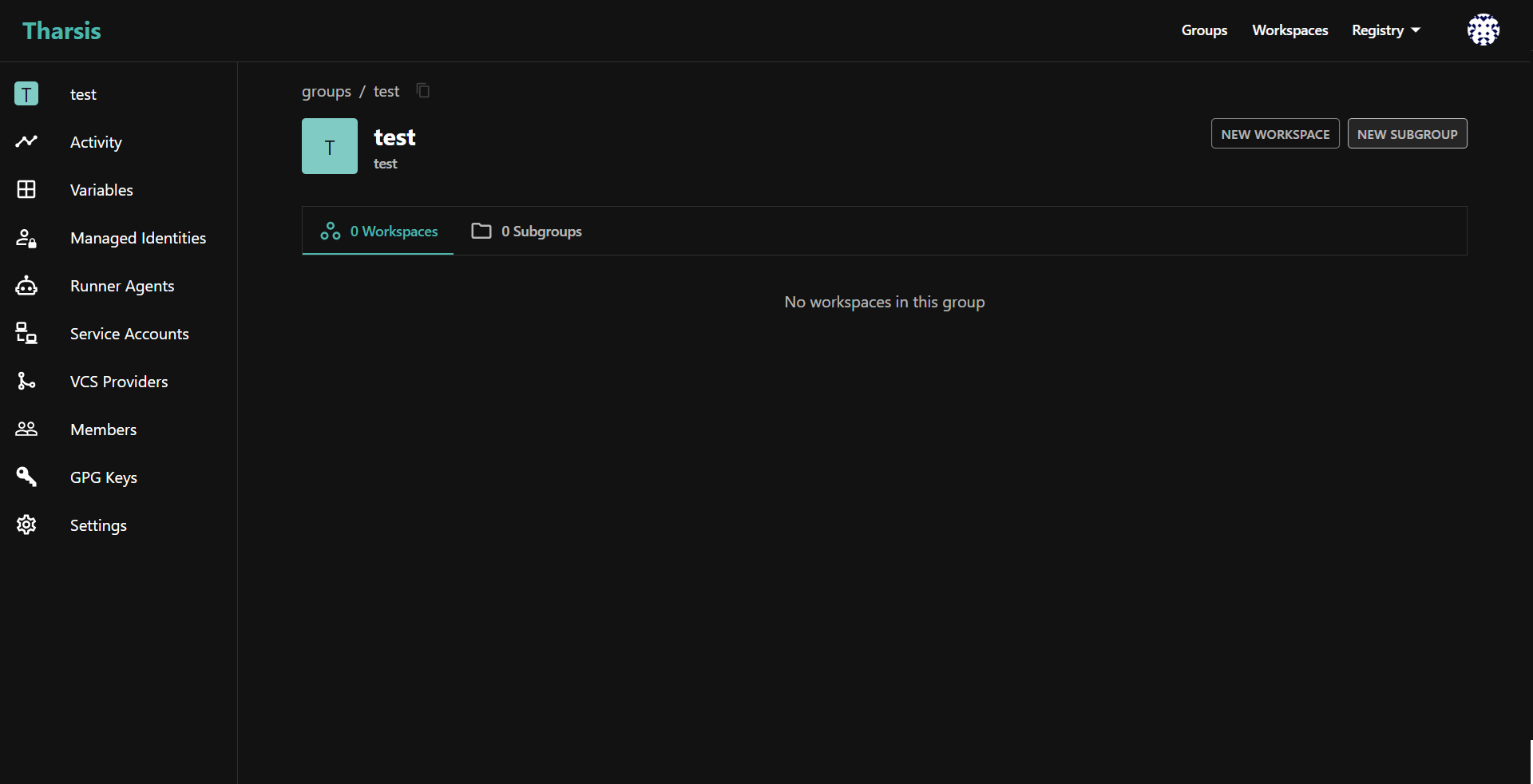
-
Provide the group name, optionally a short memorable description, and click
CREATE GROUP: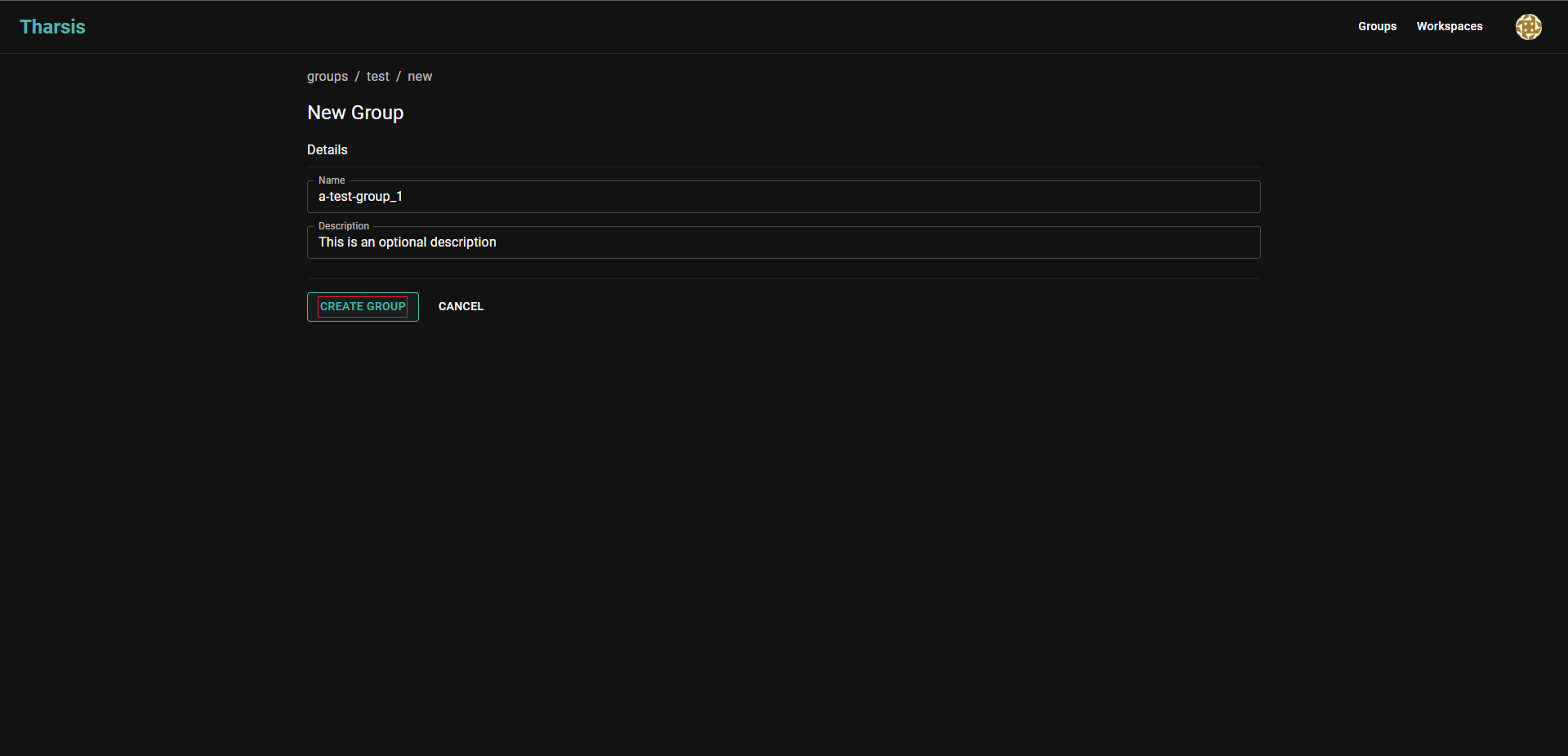 caution
cautionGroup names may only contain digits, lowercase letters with a hyphen or an underscore in non-leading or trailing positions.
A group's name cannot be changed once created. It will have to be deleted and recreated, which is dangerous.
Update a group
-
Click
Settingson the left-hand side navigation menu to navigate to the group settings page: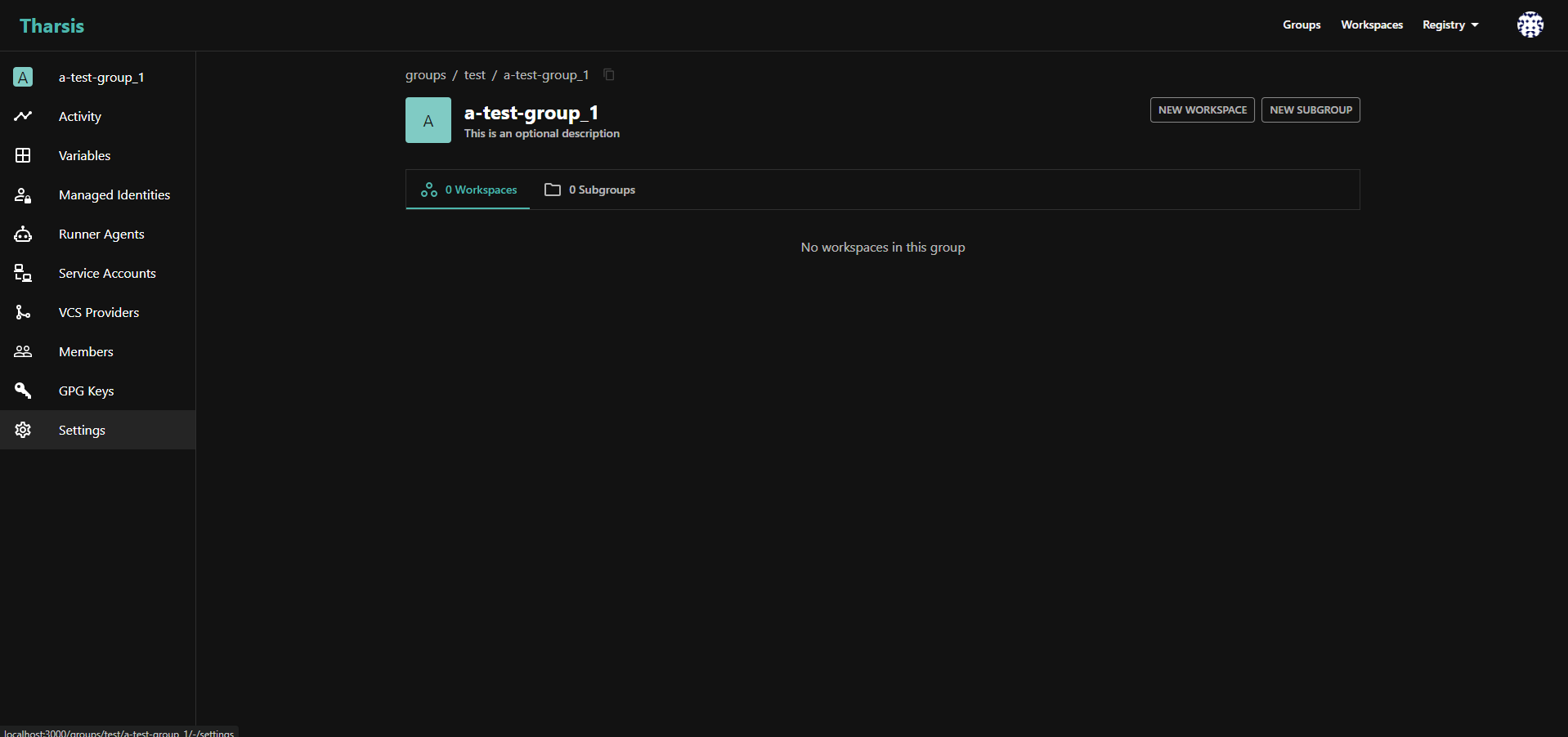
-
Provide a new group description (can be empty) and click
SAVE CHANGES: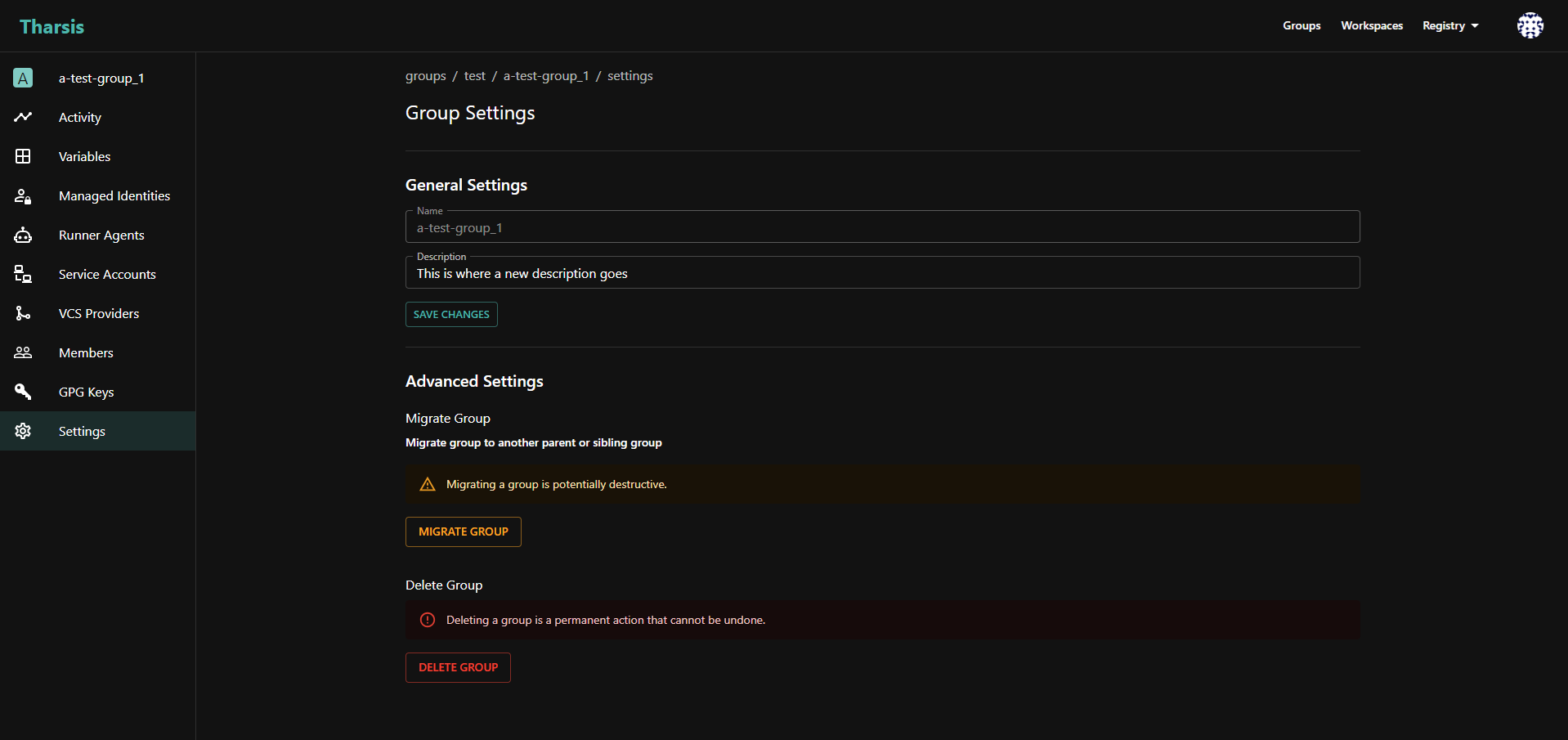
Advanced Settings
Migrate a group
-
From the group settings page, click the
MIGRATE GROUPbutton: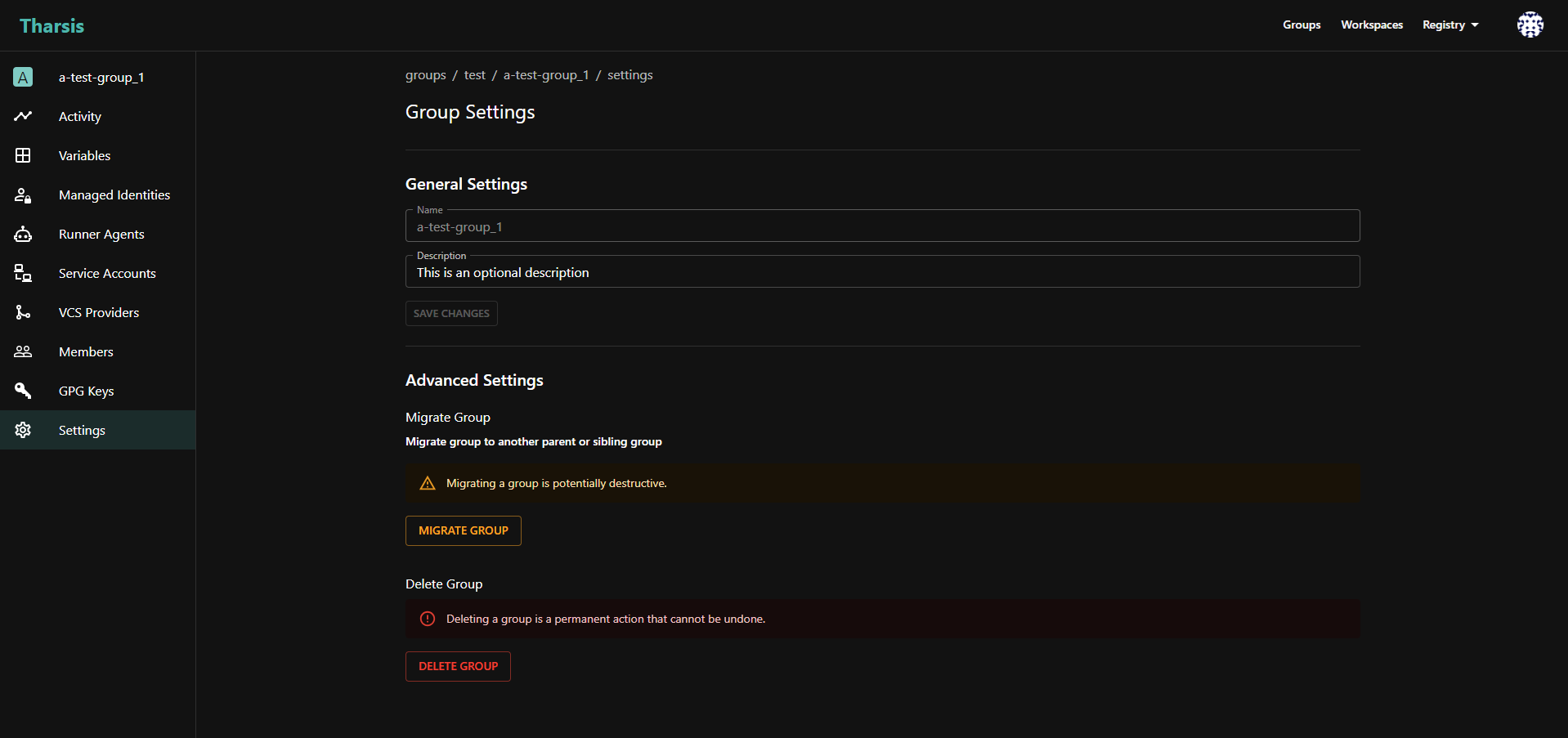
-
Select the new parent group and then click
MIGRATE: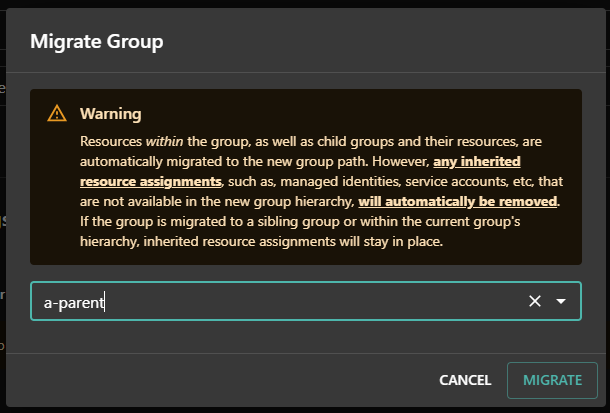
To migrate a group, the user must have permissions to create a group in the new hierarchy and delete the group from the current hierarchy. Without these permissions, the migration will not succeed. To migrate a group to root level, the user must have system administrator permissions.
Migrating a group will remove any inherited resource assignments, such as managed identities, service accounts, etc., that are not available in the new group hierarchy.
Delete a group
-
From the group settings page, click the
DELETE GROUPbutton: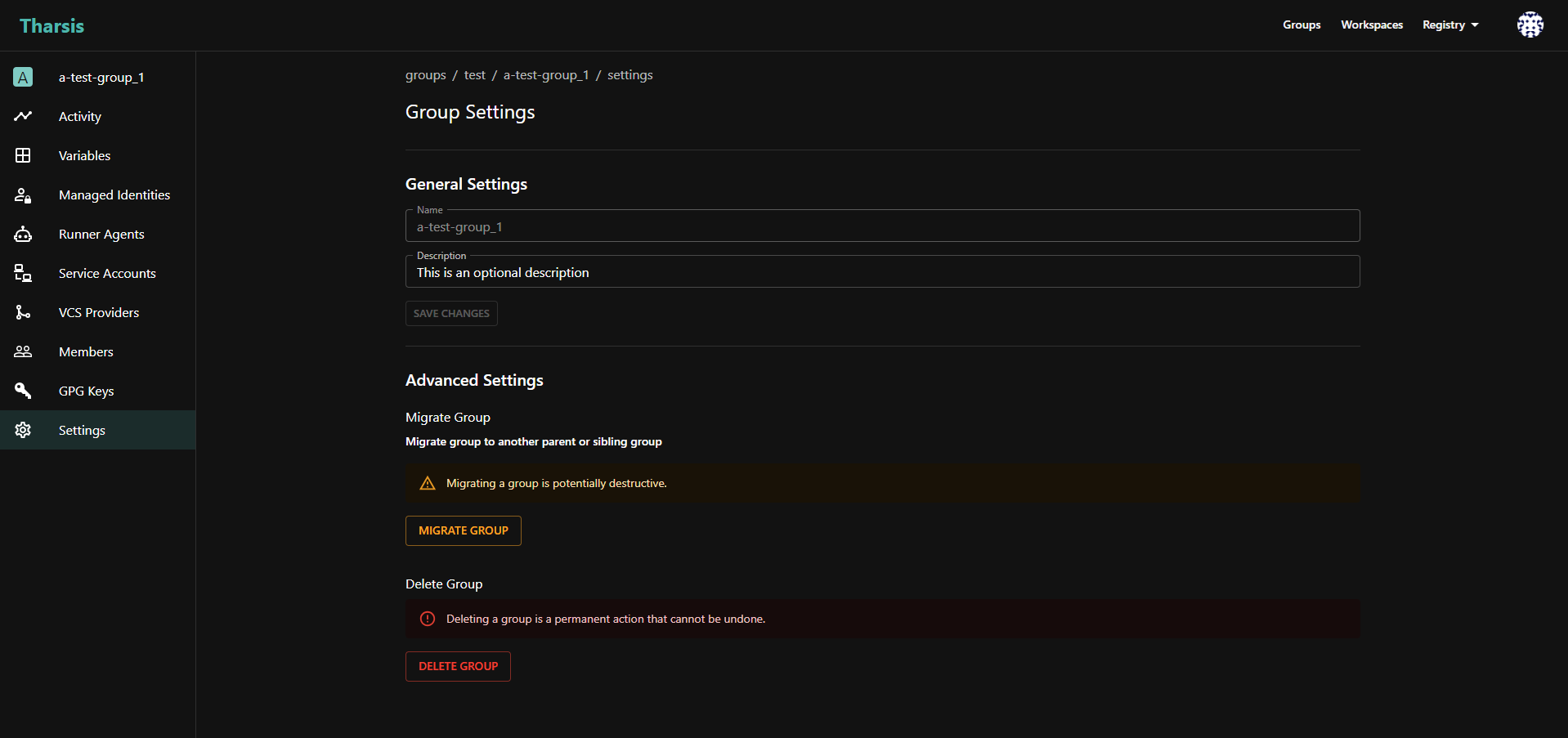
-
Enter the group path to confirm deleting and then click
DELETE: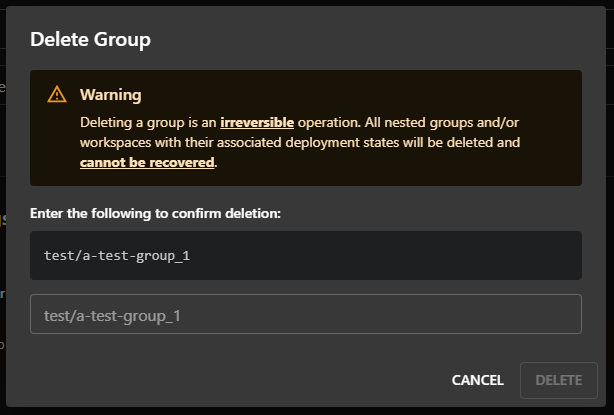
Deleting a group is an irreversible operation. All nested groups and/or workspaces with their associated deployment states will be deleted and cannot be recovered.
Proceed with extreme caution as deletion permanently removes ALL nested groups and/or workspaces with their associated deployment states. If unsure, do not proceed.
Frequently asked questions (FAQ)
Who can create/update/migrate/delete groups?
- Owner can delete top-level groups; deployer can delete lower-level groups.
- Owner and deployer can migrate a group. They must also be an owner or deployer in the target parent group.
- Viewer cannot modify a group.
- System administrator can create/migrate/delete any group.